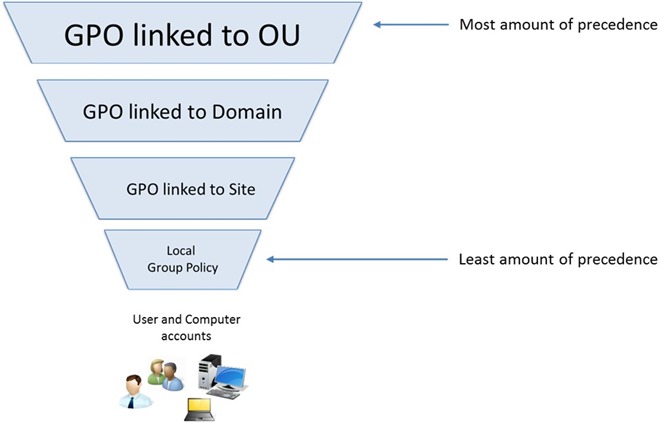The administrative templates for Windows 10 15111 were released by Microsoft a couple of months ago but I only just got round to installing it on my lab domain. Here’s the procedure how to do this, if anybody wants to know.
1) To begin with, download the Windows 10 1511 administrative templates from Microsoft and run the installer on your domain controller
2) Make a note of the folder it’s being installed on. By default this is set to C:\Program Files (x86)\Microsoft Group Policy\Windows 10 Version 1511\

3) Browse to the folder you just installed the administrative templates on. Open the “Policy Definitions” folder.
4) Open a new Explorer window and browse to your domain’s Group Policy Central Store. You can do this from a Run command window – type in the path to your central store in the format of \\Domain.com\SYSVOL\Domain.com\Policies\PolicyDefinitions
5) Copy everything from the “Policy Definitions” folder you opened in step 4 and paste it into your Group Policy central store which you opened in step 5. If you have the Windows 10 RTM admin templates in the central store make sure you replace the files in the destination.
The updated admin templates also include the following brand new templates:
- AppPrivacy.admx
- CloudContent.admx
- FeedbackNotifications.admx
- WindowsStore.admx
- WinMaps.admx
The FeedbackNotifications.admx template, for example, provides the following setting:
Computer Configuration > Policies > Administrative Templates > Windows Components > Data Collection and Preview Builds > Do not show feedback notifications

Open a GPO and browse to the above setting to verify the new administrative templates have been installed successfully.